| Home > Products > ActMask Universe Virtual Printer SDK | ||||||||||||||||||||||||||||||||||||||||||||||||||||||||||

Q: How
to change settings of ActMask Universe Virtual Printer Driver quickly?
|
| How Virtual Printer works | Set TransMode | Preferences |
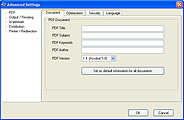 PDF options |
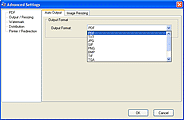 Output formats |
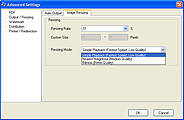 Image smooth playback options |
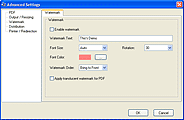 Watermark for PDF, Image |
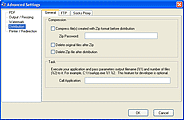 ZIP, Task, FTP |
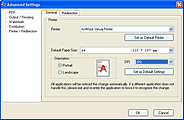 Printer tools, Printer Redirection |
| Set Preferences via Registry |
| Registry Key Name |
| HKEY_CURRENT_USER\SOFTWARE\ActMask Universe
Virtual Printer SDK ActMask Universe Virtual Printer Driver tries to load personal settings from this key first. If this key does not exist and there're settings under HKEY_LOCAL_MACHINE\SOFTWARE\ActMask Universe Virtual Printer SDK, global settings will be applied. |
| Registry Value Name | Data Type | Value |
OutputFormat OutputFolder OutputFile OutputMode |
String String String DWORD |
Specify output format for file(s) exported from ActMask Virtual Printer Driver. "PDF" - Export PDF format. "EMF" - Export EMF format. "SPL" - Export SPL format. "JPG" - Export JPG format. "BMP" - Export BMP format. "GIF" - Export PNG format. "PNG" - Export PNG format. "TIF" - Export Multi-Page / single page TIFF format. "TGA" - Export TGA format. "PCX" - Export PCX format. "TXT" - Export TXT format. ActMask Virtual Printer Driver saves file(s) to this folder. If you would like to specify file name for output directly, set this setting before printing. and OutputMode should equal to 2. Specify output mode. 2 - Save file with name specified. 3 - Save file to folder specified. |
| PDFTitle PDFSubject PDFKeywords PDFAuthor PDFDocVer |
String String String String String |
Specify title of PDF document. Specify subject of PDF document. Specify key words of PDF document. Specify author of PDF document. Specify version of PDF document. Default value: "1.4" "1.2" - PDF 1.2 version. "1.3" - PDF 1.3 version. "1.4" - PDF 1.4 version. "1.5" - PDF 1.5 version. |
PDFCompressContent PDFCompressImages PDFEmbedFont PDFUnicodeSubset PDFSupportAsian PDFCodePage |
String String String String String DWORD |
Compress PDF content. "0" - Don't compress PDF content. "1" - Compress PDF content. Compress images within PDF document. "0" - Don't compress images within PDF file. "1" - Compress images within PDF file. Compress fonts within PDF document. "0" - Don't embed fonts. "1" - Embed fonts. Embed UNICODE Subset into PDF document. "0" - Don't embed UNICODE Subset. "1" - Embed UNICODE Subset. Support Asian characters. "0" - Don't support Asian characters. "1" - Support Asian characters. Specify codepage for PDF file. Default value: 0 0 - Detect automatically, don't apply codepage. 437 - PC-ASCII US (437) 850 - ISO8859-1 Western European (850) 852 - PC-ASCII Eastern European (852) 1250 - Windows - Eastern European (1250) 1251 - Windows - Cyrillic (1251) 1255 - Windows - Hebrew (1255) |
| PDFEncryption PDFPassUser PDFPassOwner PDFPermPrint PDFPermCopy PDFPermEdit PDFPermAddNotes PDFPermFillFields PDFPermCopyAccess PDFPermPrintFull PDFPermAssemble |
String String / Binary String / Binary String String String String String String String String |
|
JPEGQuality MultiPageTIF ResizingRate ResizingWidth ResizingHeight ResizingMode |
DWORD String String DWORD DWORD DWORD |
The graphics quality for JPEG output format. Defaulet value: 85 Specify how to create TIFF file(s). Defaulet value: "1" "0" - Create single TIFF file for each page. "1" - Create multi-page TIFF file contains all pages. The scaling rate for image output. Defaulet value: 33 Specify width for image output, in pixels. Set it to 0 to create image(s) with ResizingRate. Specify length for image output, in pixels. Set it to 0 to create image(s) with ResizingRate. Specify mode for image scaling. 0 - Create image(s) with Simple Playback mode. 1 - Create image(s) with Nearest Neighbour Playback mode. 2 - Create image(s) with Bilinear Playback mode. |
WatermarkEnabled Watermark0 WatermarkPDFTranslucent WatermarkOrder |
String String String DWORD |
Apply watermark on output file(s). "0" - Disable watermark. "1" - Enable watermark. Watermark settings on output file(s). Format: "Text:;HAlign:;VAlign:;Rotation:;Color:;FontName:;FontSize:;" For example, "Text:This's Demo;HAlign:0;VAlign:0;Rotation:30;Color:8080ff; FontName:Verdana;FontSize:0;" Set watermark on PDF as Translucent. "0" - Apply solid watermark on PDF. "1" - Enable translucent watermark on PDF. Z-order of watermark. |
ReDirectToPrinter |
String |
Redirect print job to another printer. |
DispRunTaskMode DispRunTask |
DWORD String |
0 - Don't call Task. 1 - Call Task after creating file(s). 2 - Call Task after distributing file(s). A null-terminated string that specifies the command line to execute, and you can pass parameter %1, %2 or %3 to the application. %1 - The name of first file created. %2 - Number of files. %3 - The name of ZIP file created. For example, "C:\YourApplication.exe %1 %2" "C:\YourApplication.exe %3" |
DispZIPCompress DispZIPPass |
String String / Binary |
Create ZIP file for output file(s). "0" - Don't create ZIP file. "1" - Created ZIP file. Create ZIP file with this password you specified. "" - No password protection. "Your password" - Created ZIP file with this password. If you want to hide password in registry, use dll we provided to store password with AES encryption. |
DispFiles DispZIPFiles DispDelFilesAfterDisp DispZipDelFilesAfterDisp |
String String String String |
Distribute file(s) created. "0" - Don't distribute file(s) created. "1" - Distribute file(s) created via FTP. Distribute ZIP file(s) created. "0" - Don't distribute file(s) created. "1" - Distribute file(s) created via FTP. Delete file(s) created after distribution. "0" - Don't delete file(s) created. "1" - Delete file(s) created after distribution. Delete file(s) created after distribution. "0" - Don't delete ZIP file(s) created. "1" - Delete ZIP file(s) created after distribution. |
|
|
String String DWORD String String / Binary String |
Upload file(s) created to FTP server. "0" - Don't upload file(s) created. "1" - Upload file(s) created to FTP server. Host name of FTP server. Port of FTP server. Default value: 21. Account name. Password of account. If you want to hide password in registry, use dll we provided to store password with AES encryption. Upload file(s) to this directory. |
DispSocksProtocol DispSocksHost DispSocksPort DispSocksRequestAuth DispSocksAccount DispSocksPass |
String String DWORD String String String / Binary |
Specify if Socks proxy is used. "" - Don't use proxy. "Socks4" - Upload file(s) via Socks4 proxy. "Socks5" - Upload file(s) via Socks5 proxy. Host name of Socks proxy. Port of Socks proxy. Default value: 1080. Specify if Socks proxy requests account authentication. "0" - Account authentication is not requested. "1" - Account authentication is requested. Account name. Password of account. If you want to hide password in registry, use dll we provided to store password with AES encryption. |
Home | Products
| Download | Buy Online
| Partners | Contact
| SiteMap
ActMask Co.,Ltd © 1998-2007 All rights reserved